
发布时间:2020-01-16整理:阅读:
Excel表格中,我们为了数据的直观性,经常需要插入图表。如果想要改变位置,Excel表格中怎么随意移动图表的位置?以下是学习啦小编为您带来的关于Excel表格中随意移动图表的位置,希望对您有所帮助。
方法一:
1、首先打开我们需要编辑的数据。
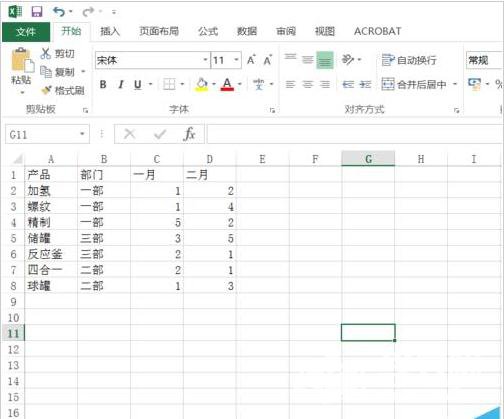
2、然后插入一个图表,作为范例。
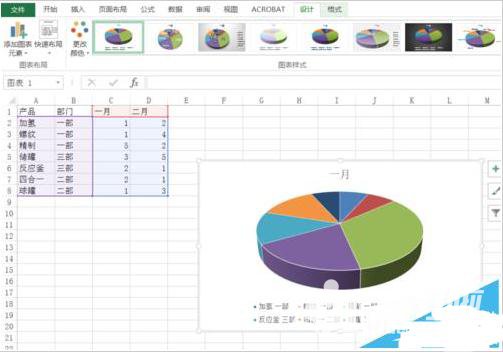
3、将鼠标放到图表上,当鼠标指正变为“可移动样式”时,点击鼠标左键进行拖动即可。
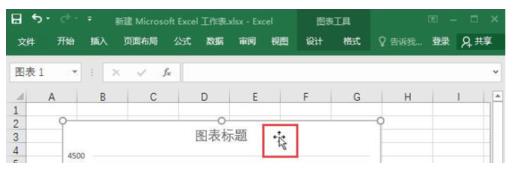
4、这样就可以任意改变图表的位置了。
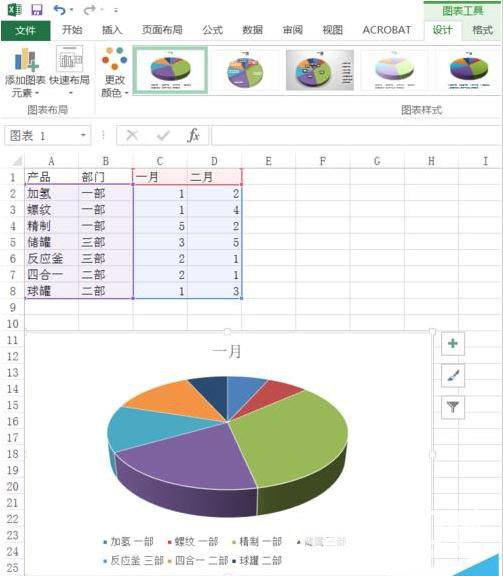
方法二:
1、当然,如果要将图表移动到另一个sheet中去,要借助其他操作。选中图表之后,在图表上右键选择“移动图表”选项。
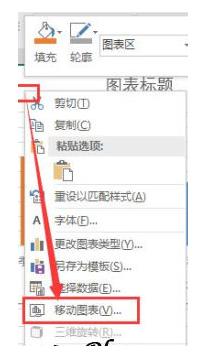
2、然后设置我们需要移动的sheet
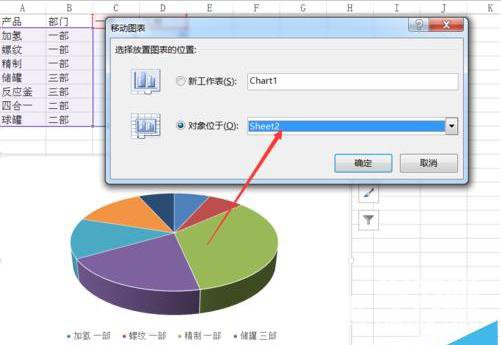
3、设置完毕后确定,即可进行相应的移动操作。
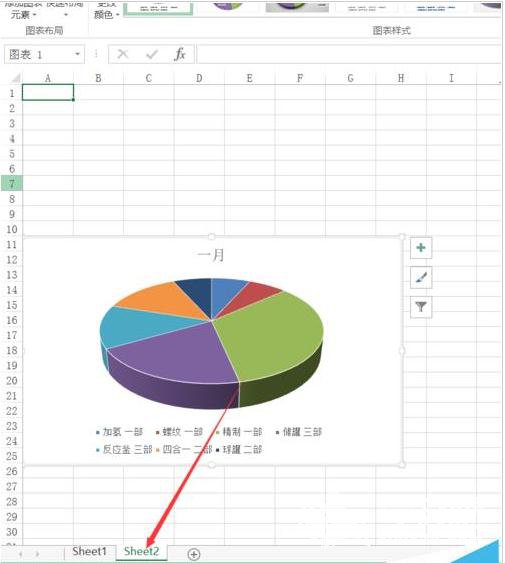
猜你喜欢:
1.
2.
3.
4.
5.
欢迎分享转载→ 如何在Excel表格中随意移动图表的位置